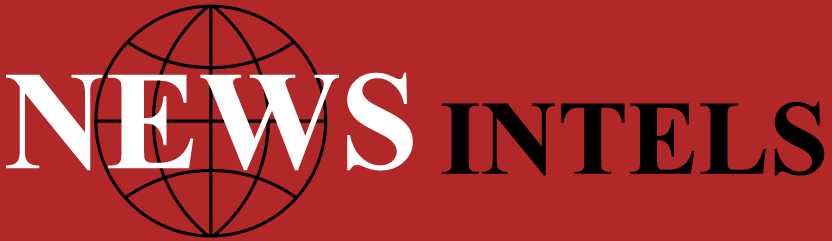Forex trading has become increasingly accessible in the mobile era. With the help of trading apps like how to use metatrader 4 on android, traders can now access the global currency market anytime and anywhere. This level of convenience allows for real-time analysis, order execution, and account management without needing to be tied to a desktop computer.
The MetaTrader 4 Android app is designed for both beginners and experienced traders. It offers a wide range of features, from charting tools and indicators to trading execution and trade history monitoring—all optimized for mobile devices. This article offers a complete step-by-step setup guide for trading forex using MetaTrader 4 on Android.
Step 1: Download and Install the MT4 App
The first step is to download the MetaTrader 4 app from the Google Play Store:
- Open the Play Store on your Android device.
- Search for “MetaTrader 4.”
- Tap “Install” and wait for the app to download.
- Once installed, tap “Open” to launch the application.
The MT4 app is lightweight and runs efficiently on most modern Android smartphones and tablets. It doesn’t require high-end hardware, making it suitable for a wide range of users.
Step 2: Create or Log Into a Trading Account
After launching the app, you’ll be given two options:
- Log in to an existing account
- Open a demo account
If you already have a trading account, select the first option. You’ll need to enter the broker’s server name and your login credentials.
For new users, opening a demo account is recommended for practice:
- Select “Open a demo account.”
- Choose the trading server.
- Enter personal details like name, email, and phone number.
- Set account parameters such as balance, currency, and leverage.
- Tap “Register.”
Once completed, the app will connect you to the trading server, and your account will be ready for use.
Step 3: Explore the MT4 Interface
MetaTrader 4 for Android has an intuitive interface divided into several main sections:
- Quotes: Displays live market prices for currency pairs.
- Chart: Shows interactive price charts with indicators and drawing tools.
- Trade: Lists open positions, pending orders, and account balance.
- History: Displays a log of closed trades and other account activities.
- Settings: Allows configuration of alerts, notifications, and display preferences.
Navigation is easy with a tab menu at the bottom of the screen. Each section is optimized for mobile use, ensuring that traders can switch between tools with minimal effort.
Step 4: Customize Market Watch (Quotes Tab)
The Quotes tab is where you’ll monitor real-time prices. You can view bid and ask prices for multiple instruments, primarily currency pairs.
To customize this list:
- Tap the + icon to add more instruments.
- Select the asset class (Forex, metals, etc.).
- Tap the desired instrument to add it.
- Tap the pencil icon to rearrange or remove pairs.
You can switch between simple and advanced view. Advanced view displays more data, including spread, high/low prices, and time.
Step 5: Set Up and Customize Charts
The Chart tab is essential for analysis and planning trades. MT4 offers multiple options for chart display:
- Chart types: Line, Bar, and Candlestick
- Timeframes: M1, M5, M15, M30, H1, H4, D1, W1, MN
To switch between timeframes, tap the clock icon and choose the preferred interval.
To add technical indicators:
- Tap the f icon at the top.
- Select “Main window” or “Indicator window.”
- Choose an indicator (e.g., Moving Average, RSI, MACD).
- Adjust settings such as period and color.
- Tap “Done” to apply.
You can also zoom, scroll, and use crosshairs to examine price levels more closely.
Step 6: Placing Your First Trade
To place a trade:
- Go to the Quotes tab.
- Tap the instrument you want to trade.
- Select “New Order.”
Then configure the following:
- Volume: Choose the lot size.
- Stop Loss: Optional level to limit loss.
- Take Profit: Optional level to lock in gains.
- Order Type:
- Market Execution for immediate trades
- Pending Order to open trades at a future price
For Market Execution:
- Tap “Buy” or “Sell” based on your market view.
For Pending Order:
- Choose order type (Buy Limit, Sell Limit, Buy Stop, Sell Stop).
- Set entry price and expiration (if needed).
- Tap “Place.”
Your order will appear in the Trade tab once it is live or pending.
Step 7: Manage Trades and Monitor Performance
The Trade tab is where you’ll monitor:
- Open positions
- Pending orders
- Account balance and equity
- Floating profit/loss
To modify or close a trade:
- Tap the position.
- Select “Modify order” to change SL/TP or pending price.
- Select “Close order” to exit the trade.
This real-time overview is crucial for risk management and quick decision-making.
Step 8: Review Trade History
The History tab keeps a record of:
- Closed trades
- Profit/loss per trade
- Time and date of entry and exit
- Deposit and withdrawal activity
Use this section to evaluate your past trades and refine your strategy over time.
Step 9: Enable Alerts and Push Notifications
Notifications ensure that you never miss a market movement or trade update.
To enable alerts:
- Go to Settings.
- Enable Push Notifications.
- Link your MetaTrader account to your mobile ID.
You can then receive alerts for:
- Price levels being hit
- Order executions
- Balance updates
This keeps you informed even when you’re not actively using the app.
Step 10: Practice and Improve
Before risking real funds, spend time using the demo account. Familiarize yourself with:
- Executing different order types
- Using indicators for analysis
- Managing trades efficiently
As you build confidence, you can move to a live account and apply what you’ve learned.
Tips for Mobile Trading Success
- Always ensure a stable internet connection
- Avoid emotional trading; rely on strategy and analysis
- Keep charts simple—don’t overload with too many indicators
- Use alerts to monitor key price levels
- Regularly review trade history for patterns and mistakes
Conclusion
Trading forex on Android using MetaTrader 4 is both practical and powerful. The platform offers all the essential tools—real-time quotes, customizable charts, technical indicators, and efficient trade execution—packed into a responsive mobile interface. Whether you’re placing a quick trade during your commute or analyzing the market from a café, MT4 on Android gives you the flexibility and control needed to trade with confidence.
By following the setup steps outlined above and making use of MT4’s full mobile functionality, traders can build a complete and effective trading workflow from the palm of their hand.